How to Remove Last Name from Facebook
Concerned about rigid privacy? Hiding your surname is maybe one of some things you would like to remove from your Facebook account. Yea, may Mark Do not like it but you can do it anyway.
In this article, you will learn how to remove the last name from a Facebook account. We are not using any manipulation, like changing proxy or any hack. This method is official and working fine till the date.
Note: Don’t abuse the Facebook system, this guide is not to encourage having a single name account, really that will look dumb if you do not have any privacy concerns, The worst case maybe your friends may not able to search you on facebook.
At the end of this guide, you’ll have no last name Facebook. Once you hide the last name, Facebook your last name won’t be shown to anyone.Again we only demonstrating this for knowledge purpose, if you want to do it just for fun, probably you are missing this feature. This feature can be only useful if there is a problem being you on facebook.
How to remove last name on Facebook from mobile
Note: This will work everywhere, even on MAC browsers just use the mbasic.facebook.comlink. Type this address into a browsers address bar. Doing this on a mobile is recommended, yet you can try the same method on the web version of Facebook on a computer. Also, reading comments suggest that this method works for some and may not work for people based on their location, for example, I’ve seen one indian guy was able to remove surname but the same method didn’t work for a person living in the US, However, try your luck.
Step 1. You need to grab a mobile phone/browser to open the basic version of Facebook.
Please make sure you have a working internet connection to open the Facebook. If you are having a problem with connecting to the Facebook website, there might be some issue with your internet service provider or your school computer is blocked from accessing Facebook.

Step 2. Once you logged in you, scroll down to the bottom of the page, and click ‘Settings‘ button. Now you need to change your to “Tamil” ( I think this feature is dedicated only for Tamil language speakers or locals.) Open Account language and choose Tamil’. Now you’ll see your Facebook in the Tamil language.

This language is difficult to understand, don’t worry, Go to Accounts Name Change page, Where you have seen the display like below.
Remove LastName and click on Save, and enter account password. I hope this tip helped you. You need to change language again to English (or your regional), you can directly change your language to English by clicking this link or Check bottom links for quick language change,

This is the Translated version of the Tamil settings page, for understanding. You can also right-click on your google chrome and select ‘Translate this page into English.’
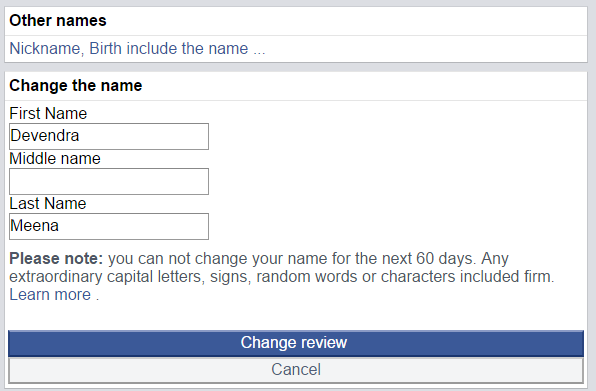
If everything goes right, your last name will be removed from your Facebook profile. Remember you can’t change this name for next 60 days. In case if you change your mind later you can add your surname again on your Facebook profile. However, if you want to add your full name as an alternative name. For that, you need to go to the Facebook settings add an alternative name.
Method 2. Using a Proxy.
This is an additional section we’ve added after seeing people are not able to remove surname and that’s because of their location.
Whatever Browser you’re using go to its Proxy settings, and add a proxy listed below.
202.152.156.210 / 202.148.14.92 / 27.111.38.253 | Port: 8080
Open facebook go to Account Settings > Language > Bahasa Indonesia. Now edit your name and remove the surname easily.
Final words,
You can remove your last name from Facebook if you want to hide it. Don’t use this just to make your name shorter, as it does not help others to find you. If this post made you happy by removing your last name from Facebook, make sure to share it your friends. They might love this how to remove last name from Facebook guide. There is no guarantee that this might continue to work in future. You can comment if you are having some issues. Or did this just worked for you? Tell us in comments.
0 comments:
Post a Comment