How To Delete A Facebook Page
Creating a page on Facebook is one thing, managing it to what your idea of the is - is another thing. Personally, I've created up to 10 Facebook pages since I started using Facebook. I've deleted two of the pages because I lost focus and hope in it. Today, I'll show you the steps I took to delete my Facebook page via this step by step guide..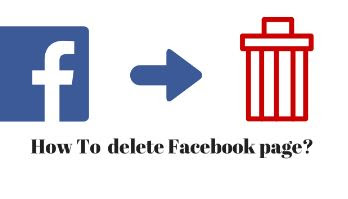
Deleting a page from my experience is very straight-forward, not complex at all.
I want to delete my Facebook Page Right Now?
Yeah, let's head over to how to completely remove you FB page ASAP.
Note: Before attempting to delete a Facebook page, understand that you must be an admin first. If you are not an admin, it mean you cannot delete that page.
If you're the rightful owner (admin) of the page you seek to delete, simply follow the steps outlined below to remove Facebook page.
Read also:
- How to Delete Facebook Account Permanently
- How long can I leave my Facebook account deactivat...
- How do you find out who has visited your Facebook ...
- Reset My Facebook Account
Steps to remove a page from Facebook
Go to the page you want to delete
Click Settings at the top of the FB Page
From General, click Remove Page
Click Delete [Page name] and follow the on-screen instructions to complete the deletion.If you can't see the option "Remove Page", check to make certain that you are the page admin.
If you still have confusion about deleting your Facebook page then watch this video explainer as it throws more light.
0 comments:
Post a Comment